Why Is My Veo 3 Audio Missing and How to Fix It in 2025?
Veo 3 audio missing? Here’s how to fix this common but frustrating issue with Google’s AI video generator.
Veo 3 audio missing? Here’s how to fix this common but frustrating issue with Google’s AI video generator.
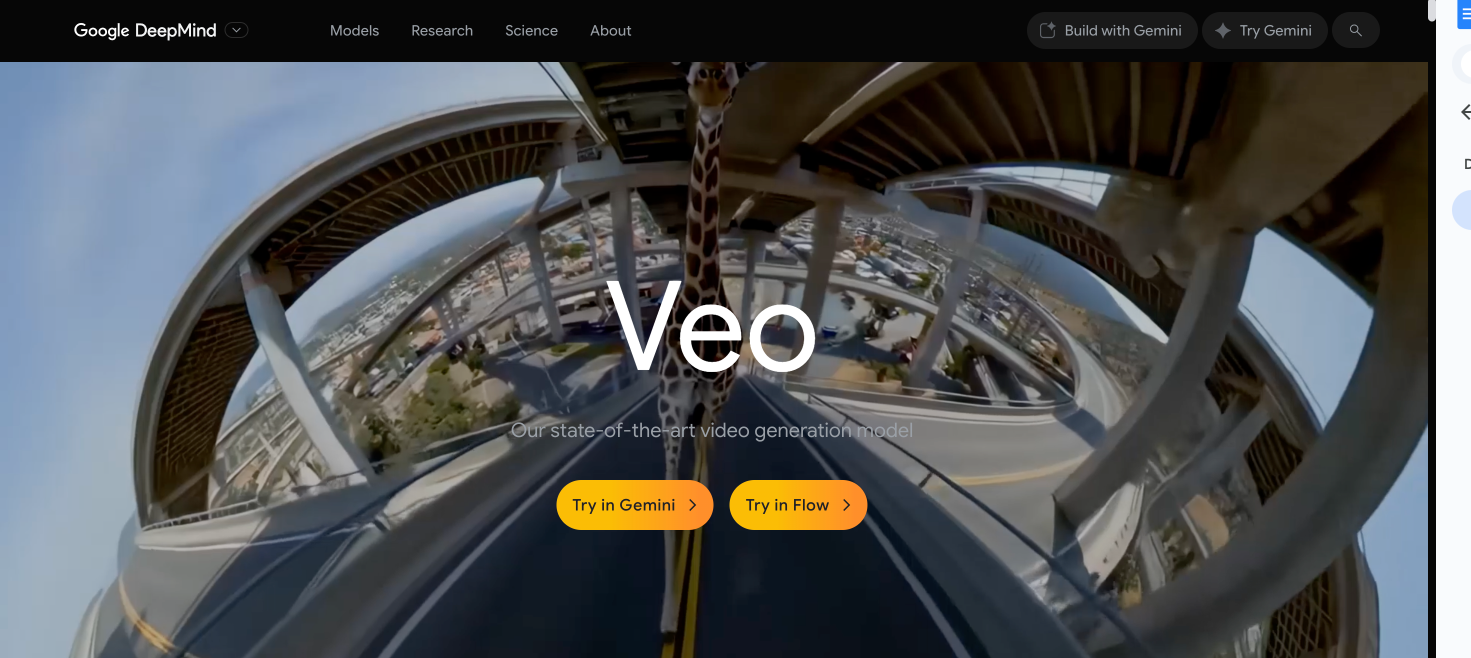
We’ve just built the most complete FREE resource to leverage AI avatars in your business. We’ve centralized 50 use cases across 4 categories (Personal Branding, Marketing and Sales, Internal and Enterprise, and Educational and side-hustles). You can access it here NOW. Enjoy :)
Users frequently report Veo 3 audio missing from their videos, as well as other issues like desynced voice tracks and poor sound quality when using the tool. So what should you do if this happens to you when using Google’s AI video generator? If you come across the “Veo 3 audio missing” problem, how do you solve it?
Sound is an important part of video production, and it’s vital to your engagement, so these audio issues are not ideal. This article will help you troubleshoot Veo 3 audio problems while also explaining the limitations of this particular tool.
For serious creators, marketers or teams looking for a reliable, long-term Veo 3 alternative, we’ll also introduce you to Argil – our video generator designed specifically for content creators.
Issues with AI tools like “Veo 3 audio missing” can be incredibly frustrating. You turn to these solutions to help you create content faster and more reliably, and then a key part of the video is missing when you go to download and share your work, completely defeating the purpose of an automated tool.
Like others on the market, such as HeyGen and Synthesia, Google’s Veo 3 is an AI video platform that generates content from text prompts. However popular it has become, the tool is still in its experimental stage, which is what’s causing the “Veo 3 audio missing” problem and other recurring audio issues.
Audio bugs like this one usually stem from the tool’s multi-stage rendering pipeline, which can fail to align voice and visual layers in generated scenes. Inconsistent audio outputs can also occur due to over-reliance on multi-language synthesis models, especially when scripts include multiple accents or regional slang.
In other words, the tool gets overloaded by these complex requests and malfunctions. If you’re missing audio completely, it’s probably due to rendering bottlenecks in the cloud-based generation environment or high usage loads. Experimental features like voice cloning and automatic lip sync can also destabilize the audio.
None of this is great news if you’re trying to create high-quality, optimized videos for your social media channels. Bottlenecks like Veo 3 audio missing will slow down your production timeline and lead to delays in your posting schedule, which could stagnate your growth and impact overall engagement. So how do you fix it?
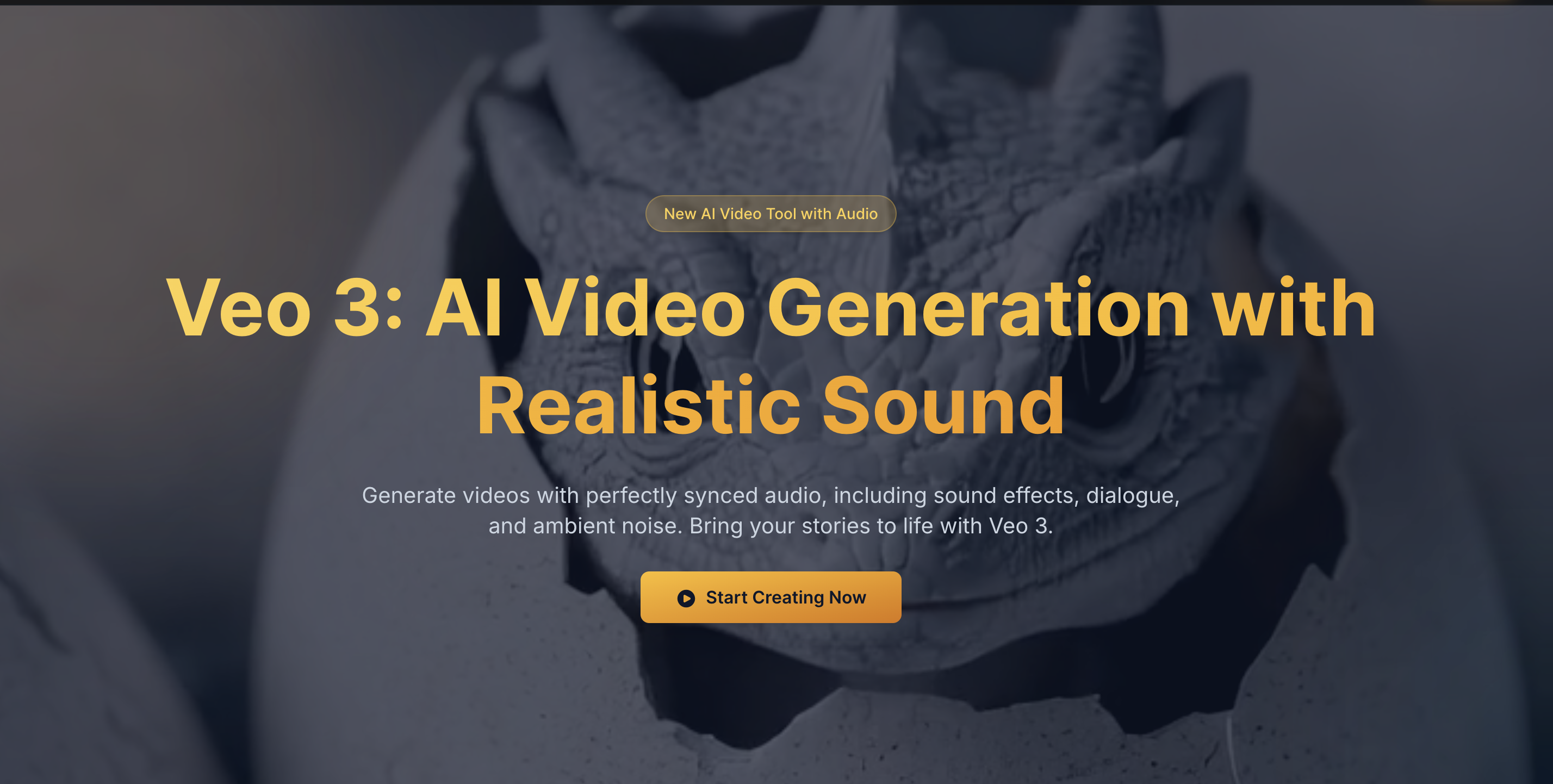
The issue of Veo 3 audio missing stems from the tool still being in its early stages and will probably improve with time. However, there are some troubleshooting tips you can try if you’re keen to fix the problem right away, rather than move on to another tool.
One way to potentially fix the Veo 3 audio missing problem is to clear your browser cache. When using the Veo 3 online interface, corrupt cache data can block the audio renderer from loading, so this is a great first step to try.
Some ad blockers and video enhancers can interfere with Veo’s rendering sequence, so it might be worth turning off your browser plugins when generating videos to fix “veo 3 audio missing” issues.
If you’re struggling to download videos with audio in MP4, try a different format such as WebM. You could also try to export the audio separately, then reattach it in a basic video editing tool, though this just adds more steps to your workflow and doesn’t really solve the problem.
Veo 3 is optimized for Chrome browsers, so if you’re using Safari or Firefox, it might be worth switching and trying again. You can also try using Microsoft Edge.
Although not ideal, many users find that breaking long videos down into smaller segments can prevent Veo 3 audio missing and other audio problems like desynchronized sound.
If your videos are full of motion transitions, B-roll or complex scene effects, these can confuse the audio synching systems and cause them to malfunction. Try removing some of your more complicated effects and trying again – or switch to another tool that can handle more complex scene generation.
As well as toning down heavy transitions, you can also trim down long or poorly formatted scripts to help the audio sync better. This could potentially fix Veo 3 audio missing errors.
While Google Veo has generated a lot of hype as the next big AI tool, it still suffers from frequent bugs and issues, especially audio-video sync errors like Veo 3 audio missing. These kinds of problems can make your content unusable, and there are currently no reliable post-production fixes.
Relying on a tool like Veo 3 can be costly. Not only will creators lose time re-rendering videos or manually syncing their audio tracks – completely defeating the purpose of an automation tool – but marketing teams or agencies could also risk losing or delaying important client work.
Current versions of Veo 3 prioritize visuals over reliable sound design, and overall, the tool’s audio outputs are not reliable enough for those who need dependable workflows.
If you’re looking for a tool that can handle complex scripts and inputs, with high-quality audio as well as visuals, there are better tools available – tools like Argil that have been specifically designed with content creators and marketers in mind.

Had enough of Veo 3 audio missing problems and other syncing issues? It’s time to try Argil – a holistic, end-to-end video tool built for creator consistency.
Argil is designed to work like an AI co-pilot, helping you create clean, synced and expressive audio alongside stunning video visuals. Instead of multi-layer rendering, Argil can clone your voice and sync it with your video perfectly. Audio always matches your video because everything is made in one environment – your script, avatar and voice, with no third-party tools or plug-ins needed. And no Veo 3 audio missing errors!
With one click, you can make seamless speech and video updates without rebooting or re-rendering from scratch, saving you time and effort. We also support natural delivery for multi-lingual avatars, as well as visual transitions, B-roll and complex video effects.
The Argil team regularly updates and improves the tool in line with user feedback, so you’ll get a say in the latest features, fixes and new additions.

Unlike Google’s tool, which encounters frequent issues like Veo 3 audio missing, Argil’s AI agent creates production-ready videos that you’ll be proud to share with your followers. Our tool is used by creators, influencers, marketers and agencies who need consistently high-quality video generation at scale.
To get started, sign up today. You can create a video from a simple text prompt in under ten minutes, complete with automatic transitions, B-roll, background music, captions and fully-synced audio. It’s free to get started, then $39 for serious creators who need a reliable, long-term solution.